The Steam Deck: In the Beginning
Getting technical with Steam Deck's early performance

The Steam Deck officially came out on February 25 and was delivered to the early adopters a few days after. What experience has it provided? What problem did users encounter? And what needs to be changed? I'll try to condense the most relevant things that have transpired since the much-ballyhooed device hit the market.
The games
Of course, being a handheld device, most people will focus on the games. How has the landscape changed since its release?
When it launched, the Steam Deck boasted 430 Verified, 399 Playable, and 389 Unsupported titles. As of April 19th, that became 1155 Verified, 1089 Playable, and 1123 Unsupported titles, and changes can happen as Proton (what the Steam Deck uses to run Windows games) development continues.
It's also worth reminding that Valve said from the start that VR games would be considered Unsupported, and they currently represent 228 of the titles given a rating. If you want to check the rating of the games you currently own, you can go here.
Valve also added opt-in feedback, where you can rate Verified games you've played, so you'll be able to say if the game actually works well or not. That way, Valve can look into games that aren't performing as expected.
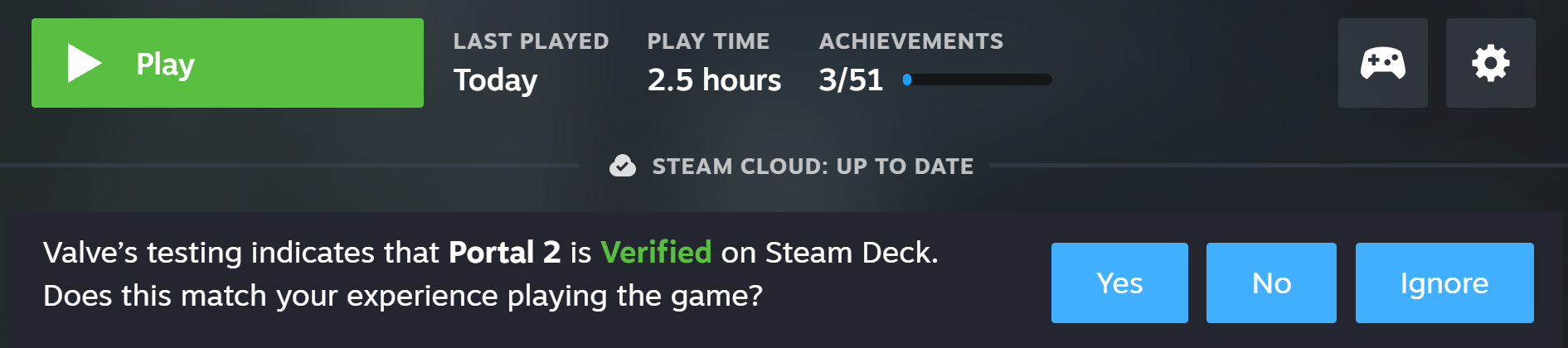
What happens if a game is unsupported?
It doesn't mean you have to give up... but you'll have to grease your elbows.
If you want to stay on SteamOS, and if the issue is related to video codecs, you can try to use a custom version of Proton. It seems that patents have prevented some codecs from being handled by Proton, but while Valve works around the issue, others have decided to provide their own solution.
GloriousEggroll's Proton GE will make many video codecs work, but in order to install it on the Steam Deck, it's recommended to use ProtonUp-Qt in order to download and manage Proton versions.
If you're willing to go the Windows route because the game simply won't run - either because of Anti-cheat software or other reasons - you might want to hold on for some time, even though you can already install Windows 10 on it.
Windows 11 requires a beta Bios update, so while it can technically be installed right now, if it's in the beta channel it's not fully tested yet.
Valve has said they'll provide a wizard to select the OS when booting in order to easily swap between SteamOS and Windows. But if you decide to plow ahead, know some of the current caveats:
- No audio through the speakers, you'll currently need to pass audio through Bluetooth or USB-C in order to listen to anything.
- You'll need GloSC in order to reliably have the controller picked up as such by games.
- Some games currently perform worse on Windows.
- Worse sleep/wake-up reliability.
- No SD card hot-swapping.
- No system-wide fps lock.
- No official support, while Valve will probably improve upon the drivers over time, it still isn't a first-class citizen.
In general, it might be a good idea to wait for some issues to be ironed out, but it's not clear how much time this might take, as SteamOS remains Valve's priority.
Life outside Steam's offerings
There's some convenience that you lose when leaving Steam, like shader cache and a launcher that supports your system. The absence of a shader cache means you'll suffer from small stutters when encountering new shaders in games, but the issue disappears eventually. But that doesn't mean you can't actually get other storefronts working.
Indeed, one of the strengths of the Steam Deck, compared to the big players in the industry, is how you can just service by competing players, and even change the operating system if you really want to.
When it comes to current consoles, the most you can expect is to be able to install third parties programs on an Xbox Series S/X by paying to have access to developer mode, which is a license that could be revoked and doesn't go as far as allowing you to change the operating system. Things beyond this require exploiting security issues in order to sideload software not allowed by the manufacturer.
Now I'll list some popular stores and how you'd go around playing your games there, in alphabetical order:
- Battle.net: Like others in this list, you'll have no option but to use the Windows client through Proton in order to download and play your games, for this you'll need to add it as anon-steam executable in order to install and later run it.
- Epic Games Store: While they offer no client for Linux, you can try running it through Proton. Or you can also try Heroic Games Launcher**, a third-party client with Linux support.
- GOG: You could download your games from your browser and then add them as non-steam executables to the Steam client. While GOG offers no native client for Linux, you can run their Windows client with Proton, and there are more made by the community that you could try to manage your downloads, like Heroic Games Launcher or Lutris**.
- Humble Bundle: You can download and add them manually or use Lutris** to manage your game downloads.
- Itch.io: Outside Steam, Itch.io is the only store in this list to offer a native client for Linux, if you install it you can use it to download your games, and then you could add them as non-steam.
- Microsoft Store: Unfortunately, not only does it only have a Windows client, but it doesn't run on Proton, and there are no third-party launchers, so you'll need to use xCloud through a browser for streaming, or you'll have to install Windows.
- Origin: Your only recourse is running the Windows client on Proton, you can add Origin itself as non-Steam executable, and then the games you install through it.
- Ubisoft Connect: Just like with Origin, you'll need to use Proton to run the Windows client to install your games.
**Note: These should be installed through the Discover program in the Steam Deck. Lutris support for the Deck was added recently, so expect some rough edges.
If you need further instructions on how to add non-steam games to the Steam client, you can check this guide.
You might also want to keep an eye on GameHub, as this client supports GOG, Epic Games, Humble Bundle, and itch.io. However, the flatpak package (what gets installed through Discover) needs some polishing currently.
Emulation
Most systems that can be emulated on PC have emulators that can be run on Linux, and a number of those are available on Discover, so they can be easily installed from there without even having to open your browser.
Notable exceptions are Cemu (for the Wii U) and xenia (for the Xbox 360) which only provide a Windows version. That said, Cemu can be run through Proton (and they are working on a Linux version), and apparently, Xenia can too, but you'll probably want to run it on Windows - but temper your expectations.
Other emulators for recent(ish) consoles will have the performance vary a lot on a game per game basis, so don't expect everything to run fine, especially without tweaking. And remember, if you can't find an emulator on Discover, then you can try finding if the developers' website provides an app image file, as those can be used on the Deck.
That said, you don't need to handle everything manually. You can use EmuDeck and/or EmulationStation Desktop Edition. The former will take care of a lot of stuff by default, like controller configurations, setting up hotkeys, aspect ratios, and can even make it so your roms appear on the Steam client directly, banner and all.
EmuDeck has a small guide on installation on their website. A flatpak release is planned at some point, which would allow for installing from Discover.
But if you have so many games you think it'd clutter your Steam interface, you can use EmulationStation DE (which also benefits from the auto-configuration EmuDeck does) and have that be what contains your games with its own interface to browse through them.
In order to install it, you should go to their website and then download the app image file named after the Deck.
Note that many emulators require BIOS files, and those won't come along with these programs for copyright reasons, you have to get them yourself.

Nice to haves
A few more tweaking tools have been added for power users, and more options have been made available for those wanting to make use of cloud gaming.
- 15 FPS option was added to the frame limiter (so you can get the authentic Perfect Dark experience) for games with little to no animations where you'd prefer to conserve your battery, like visual novels.
- An option to remove the framerate limit was also added, but remember that the Deck has a 60hz screen and that some games are locked to not run over 60fps anyway.
- Being able to use both trackpads to type on the On-Screen Keyboard (OSK) for faster typing (also more themes were added, if you care about that).
- The option to test all your inputs was added to ensure everything is in working order. You can also set the dead zone of your joystick, either globally, or per game.
- When formatting your SD card, you'll now have a progress bar. Because the Deck uses the ext4 format, odds are you'll need to format them the first tie you use it on the Steam Deck.
- Beta versions of Google Chrome and Edge are available now, the changes allow you to use the Deck with Google Stadia and Microsoft Cloud, although previously the controllers wouldn't be recognized properly.

Issues not yet solved
For a gamer, the biggest issue with a console will normally be the inability to play the games they want. As I can't really talk about specific games that don't work, I'll list the two issues that appear to be the most pervasive:
- Sometimes, and apparently depending on the game, the Deck might have audio crackle after waking up from sleep, there's a chance that waking it a second chance will solve the audio issue, but you might need to close and reopen the game. Games Aren't impervious to crashing after sleeping, either.
- Programs that spawn more than one window, like some emulators, will cause issues while in Game Mode as you won't be able to switch between the windows. Though it seems there's a solution in the works to allow you to switch between the open windows, there's currently no ETA, so sit tight, or use the Desktop Mode.
- While you can change the power consumption of the Deck so that you have leeway between performance and battery preservation, you can't store the settings per game, or at least save them as a profile to apply whenever you want. It's likely that Valve is already working on this, but it's not known when this feature might drop.
- Not being able to easily up the resolution of games in Game Mode while docking the Steam Deck (requires changing the launch parameter).
- While not exactly a problem, Valve is working on an option to downclock the screen's refresh rate. This would be an improvement for those games that get high FPS but do not reach 60 FPS. This isn't the same as Variable Refresh Rate but it'll help deliver a smoother experience when (for example) playing a game that consistently runs at 50 FPS on a 50 Hz screen, compared to running at 60 Hz with the same FPS.
We've been really excited to bring refresh rate switching to Deck to deliver smooth frame pacing in arbitrary FPS limit scenarios, but the current screen blanking time when switching is a bit much. We've been doing work behind the scenes to improve it, coming soon! https://t.co/gkmxWKfov4
— Pierre-Loup Griffais (@Plagman2) April 18, 2022
Valve has solved issues like Wi-Fi drops, stick drift, and unreliable keyboard while on Desktop Mode through firmware and system updates. So hopefully these issues will be solved in the near future, and overall game compatibility improved.
The Steam Deck remains an option that isn't quite like the established players, it may have a form factor similar to a switch, but it has a lot more flexibility to the software that is divisive because that means there's a tinkering factor - especially if you explore out of the boundaries of Verified titles.
