How to Cut Gaming Videos Without Losing Quality for YouTube
Achieving the perfect finish
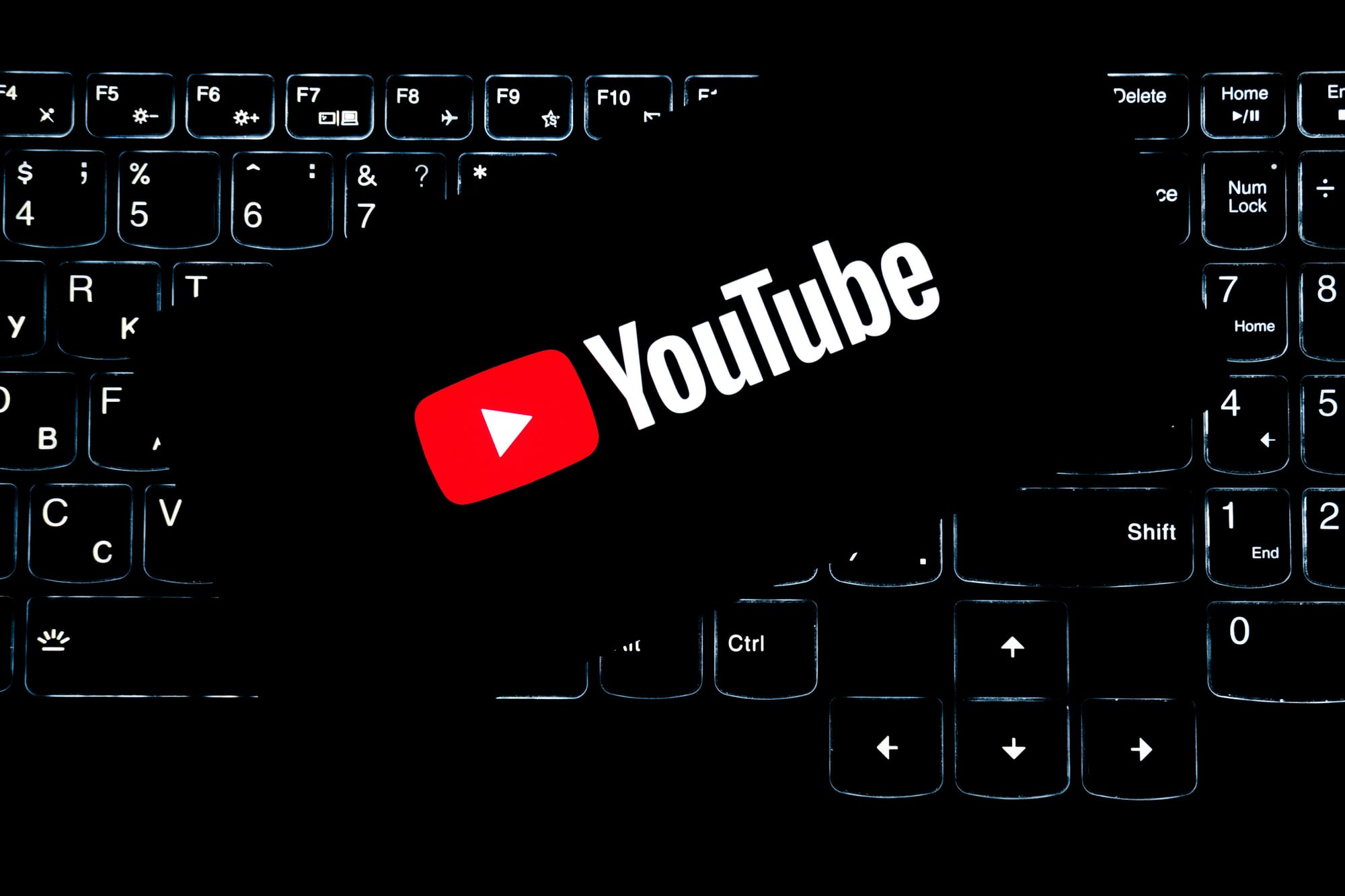
Gaming content is one of the most popular genres on YouTube. There are millions of creators uploading walkthroughs, highlights, tutorials, and funny moments. Are you one of them? Are you serious about growing a gaming channel? Then, simply recording gameplay is not enough. You need to polish your videos so that they are entertaining, engaging, and high quality. Cutting a gaming video properly can make the difference between a casual viewer clicking away and subscribing to your channel. Let’s dig deeper into this topic so that you can create content that performs at 100%.
Why cut gaming videos at all?
Raw gameplay footage is often long and filled with dull or repetitive moments. You definitely need to fix that. Cutting your video allows you to:
● Keep only the most entertaining parts
● Remove unnecessary pauses or loading screens
● Add commentary, sound effects, or memes
● Make your content more dynamic and watchable
PewDiePie, Jacksepticeye, Markiplier, and other big YouTubers have built massive audiences largely because their videos are tightly edited, funny, fast-paced, and always engaging.
What gaming videos perform best on YouTube?
If you are planning to start or grow a gaming channel, it helps to know which video formats tend to do well. And these are just some of them:
● Funny moments — Fast-paced edits of humorous in-game events.
● Walkthroughs and tutorials — Especially helpful for new releases or difficult games.
● Let’s plays with commentary — Fans love personality; talk to the camera!
● Game reviews or tier lists — Give your thoughts and rankings on characters, weapons, or strategies.
● Challenge runs — Unusual ways to play a game (e.g., “Can You Beat Elden Ring Without Dying?”) can go viral.
What makes these videos successful is how they’re cut. Do quick edits, highlights-only, and a focus on keeping the viewer entertained.
Best tools to cut gaming videos
When cutting your video, the goal is to maintain resolution, framerate, and audio clarity. The good news is that you can achieve all that. And here are some of the top tools that can help you accomplish the mission.
1. Movavi Video Editor
Movavi’s free video cutter is great for beginners who want to trim videos fast without quality loss. The tool supports high-resolution formats and offers lossless export. Thud, your final video will look as sharp as your original gameplay.
● Easy drag-and-drop interface
● Supports 4K and HD output
● Great for quick cuts and highlight reels
● Available on Windows and Mac
Movavi also offers a full-featured editor if you want to go beyond basic cutting with transitions, titles, and effects.
2. Shotcut
Shotcut is a free, open-source video editor that doesn’t compress your footage unless you choose to. It is perfect for creators who want full control over their export settings.
● Supports almost all video formats
● Native timeline editing
● Export in original quality or customized resolution/framerate
It takes a little getting used to, but it’s ideal if you’re on a budget and still want pro-level control.
3. Lightworks
Lightworks has been used in Hollywood (seriously), but it also has a free version perfect for YouTubers.
● High-performance trimming tools
● Great for complex edits and effects
● Allows up to 720p export in the free version
If you are looking to upgrade your editing style while maintaining video quality, Lightworks is worth checking out.
4. OpenShot
OpenShot is one of the most user-friendly free editors available.
● Drag-and-drop cutting
● Preserves video quality in exports
● Available on Windows, Mac, and Linux
While it doesn’t have the advanced features of Lightworks, it’s ideal for cutting and rearranging gameplay clips quickly.
Tips to cut gaming videos like a pro
Here are a few practical tips to ensure your videos stay crisp and compelling:
- Record at high resolution (1080p or 4K) to ensure clarity during editing.
- Avoid excessive re-rendering. Export in the same format and resolution as your original file to prevent compression artifacts.
- Use lossless export options where possible (MOV, ProRes, or high-bitrate MP4).
- Cut out long loading screens, pauses, and menus. Only keep content that adds value.
- Add transitions and zoom-ins to emphasize funny or dramatic moments.
- Include subtitles or captions to improve engagement and accessibility.
Final thoughts
Cutting your gaming videos the right way is one of the fastest ways to grow your YouTube channel. Whether you are posting epic wins, walkthroughs, or hilarious fails, the edit is what keeps people watching. Luckily, dedicated tools make it easier than ever to cut videos without losing quality. So don’t just upload raw gameplay — trim it, polish it, and let your personality and skills shine. Your future subscribers are waiting.
